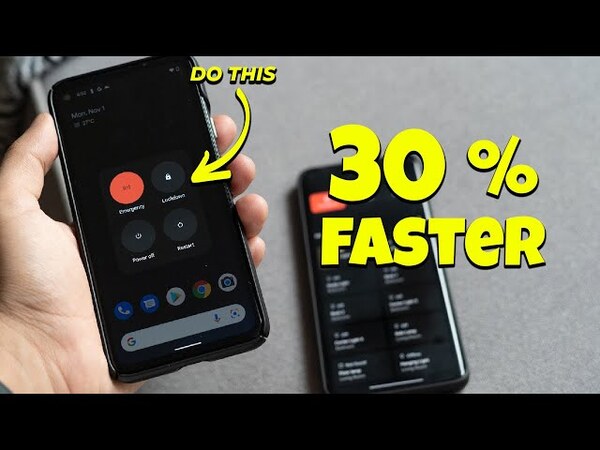Over time, Android phones can start to feel sluggish due to accumulated data, outdated software, or simply aging hardware. If you’re experiencing slow performance on your Android device, don’t worry—there are plenty of ways to speed it up and get it running like new again. This guide will walk you through various strategies to improve your phone’s speed and overall performance.
1. Clear Cache and Temporary Files
One of the simplest ways to boost your phone’s speed is by clearing the cache and temporary files. These files accumulate over time and can slow down your device.
- Step 1: Go to Settings > Storage.
- Step 2: Tap on Cached Data or Other Apps to view individual app caches.
- Step 3: Select the apps you want to clear the cache for or choose to clear all cached data.
Clearing cache removes temporary files that apps store, freeing up space and potentially speeding up your phone.
2. Uninstall Unnecessary Apps
Unused apps take up valuable storage space and can even run background processes that slow down your phone. Regularly review your installed apps and remove the ones you no longer need.
- Step 1: Open Settings > Apps.
- Step 2: Browse through the list of installed apps.
- Step 3: Tap on any app you no longer use and select Uninstall.
By removing unnecessary apps, you free up storage and reduce background activity, which can improve performance.
3. Disable or Uninstall Bloatware
Bloatware refers to pre-installed apps that come with your device, many of which you might never use. Some of these can be uninstalled, while others can only be disabled.
- Step 1: Go to Settings > Apps.
- Step 2: Select the pre-installed app you want to disable or uninstall.
- Step 3: Tap Disable or Uninstall, depending on what’s available.
Disabling or uninstalling bloatware helps free up resources, making your phone faster.
4. Use Lite Versions of Apps
Many popular apps, like Facebook and Messenger, offer “Lite” versions designed to use fewer resources and run more efficiently on older or less powerful devices.
- Step 1: Visit the Google Play Store and search for “Lite” versions of apps you use.
- Step 2: Install the Lite versions and replace the full versions with these lighter alternatives.
Lite apps consume less storage and memory, which can improve your phone’s speed.
5. Update Your Software
Keeping your phone’s operating system and apps up to date is crucial for maintaining performance. Updates often include bug fixes, security patches, and performance improvements.
- Step 1: Go to Settings > System > Software Update.
- Step 2: Check for any available updates and install them.
Similarly, update your apps by visiting the Google Play Store and tapping on My apps & games under the menu.
6. Reduce Animations
Android uses animations to make transitions between apps and screens look smooth, but these can also slow down your phone. Reducing or disabling these animations can speed up your device.
- Step 1: Enable Developer Options by going to Settings > About Phone and tapping on Build Number seven times.
- Step 2: Go back to Settings and open Developer Options.
- Step 3: Find Window Animation Scale, Transition Animation Scale, and Animator Duration Scale.
- Step 4: Set these options to 0.5x or Off to reduce or disable animations.
Reducing animations makes transitions quicker, giving your phone a more responsive feel.
7. Free Up Storage Space
Running low on storage can significantly slow down your phone. Freeing up space can lead to a noticeable improvement in performance.
- Step 1: Go to Settings > Storage to see what’s taking up space.
- Step 2: Delete old photos, videos, and files you no longer need.
- Step 3: Move files to cloud storage or transfer them to an external drive.
Keeping at least 10-20% of your storage free is a good practice to ensure smooth operation.
8. Restart Your Phone Regularly
Simply restarting your phone can clear temporary files and close background apps, giving your phone a fresh start.
- Step 1: Hold down the power button until the power menu appears.
- Step 2: Tap Restart or Reboot.
Doing this once a week can help maintain your phone’s speed.
9. Disable or Limit Background Processes
Some apps continue to run in the background even when you’re not using them, consuming resources and slowing down your phone.
- Step 1: Go to Settings > Apps > App Info.
- Step 2: Select the app you want to limit and tap Battery or Background.
- Step 3: Choose to restrict or limit background activity.
This will prevent apps from using resources when they’re not actively in use.
10. Use a High-Performance Mode (If Available)
Some Android phones come with a performance mode that prioritizes speed over battery life. If your device has this option, enabling it can provide a speed boost.
- Step 1: Go to Settings > Battery or Device Care.
- Step 2: Look for a Performance Mode or High-Performance Mode and enable it.
Be aware that this might reduce battery life, but it can make your phone feel faster.
11. Factory Reset (Last Resort)
If all else fails and your phone is still slow, performing a factory reset can help. This will erase all data and return your phone to its original state, so use this as a last resort.
- Step 1: Go to Settings > System > Reset Options.
- Step 2: Select Erase All Data (Factory Reset).
- Step 3: Follow the on-screen instructions to complete the process.
Make sure to back up your important data before performing a factory reset.
12. Consider Rooting Your Phone (Advanced Users)
For tech-savvy users, rooting your phone can unlock additional customization options and allow you to remove system apps (bloatware) that can’t be removed otherwise. Rooting also lets you install custom ROMs, which can be optimized for performance.
- Warning: Rooting your phone voids the warranty and carries risks, such as bricking your device or exposing it to security vulnerabilities. Proceed with caution and ensure you understand the risks.
Rooting can offer significant performance gains, but it’s not for everyone and should be approached carefully.